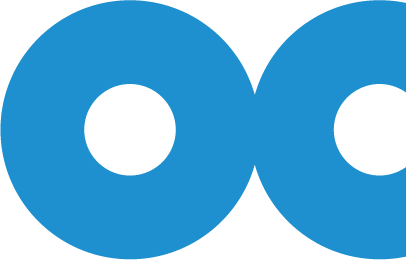Owlcam Family FAQ
What is Owlcam Family and how does it work?
How does Owlcam Family work?
The owner of an Owlcam (admin) can invite up to four other people (guests) to join their family, letting them share their Owlcams via the Owlcam app. While driving, the videos and clips you capture are yours and only yours.
You’re allowing your guests to use your Owlcam in the same way you would.
- Access Live View and History
- Create clips
- Receive Alerts/Notifications
How many total devices can I connect to my Owlcam Family?
Five. You (admin) and four other guests. These can be any combination of iOS and Android devices.
How do I join another Owlcam Family?
Any owner (admin) of an Owlcam must invite you. Once you receive the invitation, you’ll need to have the Owlcam app and then create a profile to accept.
How do I add a guest to my Owlcam Family?
In the Owlcam app on the “MENU” page, tap “Owlcam Family” and then tap “+ Add Guest.”
How many different guests can I invite to my Owlcam Family?
You can invite as many as you’d like! However, only the first four guests to accept the invitation will be added to your Owlcam Family. If you want to switch guests, you’ll need to remove and then add new ones.
Do all guests receive Alerts and Notifications?
Alerts and Notifications are only sent to the Selected Driver. The Selected Driver is the person who is currently driving and can be changed via the Owlcam display.
How do I switch between Selected Drivers?
When you enter the vehicle, tap the initials in the top-left corner of the Owlcam display to bring up the driver switching menu. Then, tap on your initials to become the Selected Driver.
Can anyone else in my family access Live View while I’m driving?
No, only the Selected Driver can Live View while driving. However, when an Owlcam is in Guard Mode, any member of the family can Live View.
Can anyone else in my family access my History?
No. Each member of the family can only access the video History created while they were the Selected Driver.
Will the guests’ Video History be deleted if the admin removes an Owlcam from the family?
Yes, once an Owlcam is removed, all Video History on that Owlcam is deleted.
Can multiple members of the family access Live View or LTE History at the same time?
No, only one guest may Live View or access History at a time.
Do my guests need to scan the QR code to pair?
No. Once your guest accepts the invite and creates a profile in the Owlcam app, they’re automatically paired to your Owlcam.