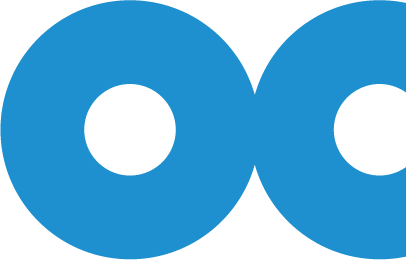How To Edit Clips In The Owlcam App Using Filters And Stories
Once you create clips on your Owlcam, you can find them in the “Clips” section of the Owlcam App, under the heading “Newest Clips.”
Editing clips is easy, just tap on the clip you want to open in editing mode. You can then make the following changes:
- Apply FILTERS
- Rename clips
- Trim clips
Trim Example
Filters
FILTERS allow you to add a special touch to your videos. Tap “FILTERS” to invoke the following options:
- ZOOM: Drag the green rectangle to the part of the video you want to zoom in. Press the play icon to preview the zoom.
- TIMESTAMP: Overlays the date and time the clip was created.
- LOCATION: Add an overlay map of where the clip was saved to the beginning of your video.
- STORY: Select up to three edited clips to combine into one long video. Tap a clip to add it to the next available slot. Once added, tap the clip to remove it from the story.
After you’re finished editing your clip, tap the share icon. You can save your clip to your phone, share it with us at Owl, or upload it to your favorite social media platform:
- YouTube